If Google Ads feels confusing, or you’re opening it for the first time, this is for you. Maybe you own a small business, are just starting in marketing, or you’re just curious about ads online. No special background needed.
This guide explains the different types of Google Ads formats and Ads Extension, why you’d use them, and how to set them up—step by step, with examples.
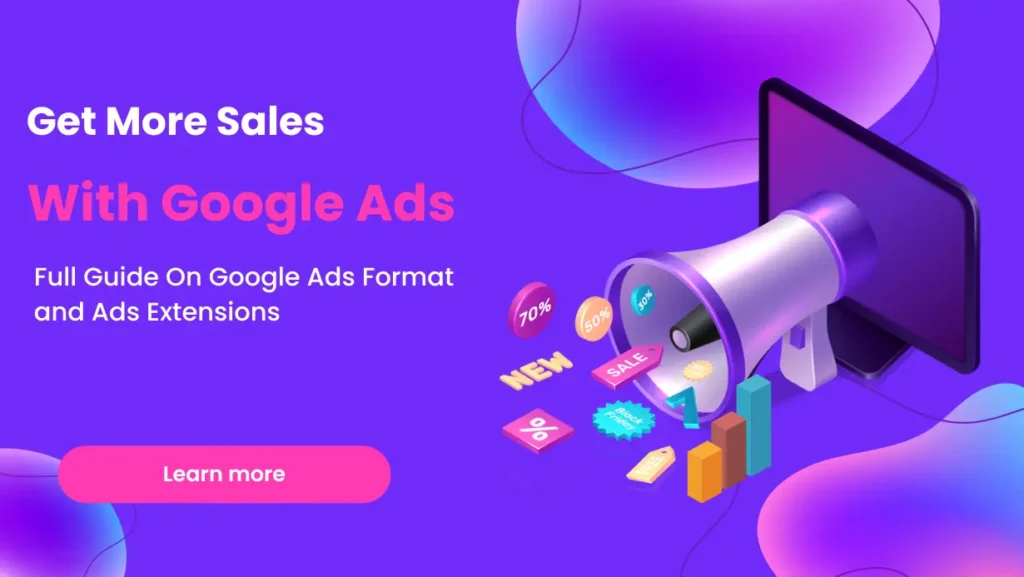
1. Google Ads Formats—What They Are, with Simple Steps
a. Responsive Search Ads (RSAs)
What are they?
These are text ads that show up on Google search results. You write several headlines and descriptions, and Google mixes them to find what works best.
Example:
You sell handmade candles. Someone searches “best scented candles.” Your ad might show:
- Headline: Handmade Scented Candles
- Description: Free Shipping on First Order. Over 20 Unique Scents!
Steps to create Responsive search ads:
- Log in to Google Ads.
- Click your Search campaign.
- Go to “Ads & Extensions” > “Ads.”
- Click the big “+” button and pick “Responsive search ad.”
- Enter your website.
- Write up to 15 headlines (like “Eco-Friendly Candles”).
- Write up to 4 descriptions.
- You can “pin” a headline if you want it to always show, but usually, just let Google test.
- Preview the ad.
- Click “Save.”
Beginner tips:
- Don’t stress about making 15 perfect headlines. Cover a few different angles: product features, special offers, your business values.
- Use normal, friendly language. If it sounds like you, it’s good.
Example headlines:
- “Soy Wax Candles – Made in the USA”
- “Try Our New Citrus Collection”
- “Fast, Free Shipping – No Minimum”
b. Shopping Ads
What are they?
Shopping ads show a picture of your product, the price, and your shop name at the top of Google.
Example:
Search “Bluetooth headphones” and you’ll see boxes with images, prices, and stores—that’s Shopping Ads.
How to set one up:
- Make a free Google Merchant Center account.
- Upload your product info (photos, prices, descriptions).
- Connect Merchant Center to Google Ads.
- In Google Ads, create a new campaign and pick “Shopping.”
- Follow the steps: choose your products, set a daily budget, and launch.
Who is this for?
Anyone selling physical stuff online—clothes, electronics, crafts, you name it.
c. Dynamic Search Ads (DSAs)
What are they?
If your website has lots of pages or products, DSAs save you time. Instead of writing an ad for every item, Google scans your site and creates headlines based on your pages.
Example:
You sell pet supplies. Someone searches “organic dog treats,” and Google grabs your product page headline for the ad.
How to set up:
- Start a new Search campaign.
- Make a “Dynamic Ad Group.”
- Choose which pages to advertise (all or just some).
- Write a couple of short descriptions.
- Save and launch.
Who is this for?
Great for big websites or anyone with lots of products or services.
d. Responsive Display Ads
What are they?
These ads show up on news sites, blogs, and apps. They use your images, logos, and headlines. Google adjusts them to fit wherever they show up.
Example:
You see an ad for a bakery while reading a recipe blog. It might be a big image or just a small banner.
How to create one:
- In Google Ads, start a new Display campaign.
- Pick your audience.
- Upload a few product or logo images.
- Add up to 5 short headlines and 5 descriptions.
- Add your business name and website.
- Preview. Save. Done.
When to use:
Best for getting your brand in front of more people, not just those searching for you.
e. Call Ads
What are they?
These ads are made to get people to call you, not click to your website.
Example:
Search “fix broken pipe near me,” and see an ad with a phone number you can tap to call—that’s a Call Ad.
How to set up:
- Start a new Search campaign.
- Click “+” and pick “Call ad.”
- Add your phone number, two headlines, and two descriptions.
- Add your business name and website (for trust).
- Decide if you want Google to track calls.
- Save.
Who is this for?
Any business where calls mean business—doctors, plumbers, repair shops, local stores.
f. Mobile App Ads (Universal App Campaigns)
What are they?
These ads help people find and install your app, or remind them to come back.
Example:
You see an ad for a meditation app on YouTube, with a button to install.
How to set up:
- Start a new campaign, choose “App.”
- Find your app in the app store list.
- Choose if you want more installs, or more active users.
- Set your budget and where you want ads to show.
- Add some text, images, or videos.
- Save and launch.
Best for:
App creators, or businesses with a customer app.
g. Video Ad Formats – Simple Overview
a. Skippable In-Stream Ads
What are they?
Video ads that play before, during, or after YouTube videos. You can skip after 5 seconds.
Example:
Watching a cooking video, you see an ad you can skip after 5 seconds.
How to make one:
- In Google Ads, pick “Video campaign.”
- Choose your goal.
- Pick “Skippable in-stream.”
- Add your YouTube video link.
- Write a headline and call-to-action.
- Set budget and audience.
- Launch.
b. In-Feed Video Ads
What are they?
Video ads that show up in YouTube search results or the homepage, looking like normal videos.
Example:
Search “yoga for beginners”—one of the top results says “Ad.”
How to set up:
- New Video campaign, pick “In-feed video ads.”
- Enter your video, write a headline and description.
- Set your audience and budget.
- Launch.
c. Bumper Ads
What are they?
Short, 6-second video ads you can’t skip.
Example:
A quick ad before a music video—done in 6 seconds.
How to make one:
- New Video campaign, choose “Bumper ads.”
- Upload a 6-second video.
- Set your audience and budget.
- Launch.
d. 15-Second Non-Skippable Ads
What are they?
15-second video ads that viewers have to watch before their video.
Example:
You watch the news on YouTube, and a 15-second car ad plays—no “skip” button.
How to set up:
- New Video campaign, pick “Non-skippable in-stream.”
- Upload your 15-second video.
- Add a headline and website.
- Set budget and launch.
h. Discovery Ads
What are they?
Ads that show up on the YouTube homepage, Gmail, or Google Discover feed—almost like a normal post.
Example:
Scroll through Gmail’s “Promotions” tab and see an ad for a new running app.
How to set up:
- In Google Ads, start a “Discovery” campaign.
- Upload images and headlines.
- Add your website and call-to-action.
- Set budget and audience.
What Are Google Ads Extensions?
Google Ads extensions are like handy “add-ons” that enhance your standard ads by displaying extra information and interactive features beyond just a headline and basic text. These extensions let your ad stand out by showing things like:
- Your business phone number for one-click calling.
- Additional links to different pages on your website.
- Your store’s address and a map pin.
- Real-time prices for products or services.
- Special offers or promotions.
- Even a lead form that people can fill out—right from the ad itself.
Let’s look at the main extension types, what they do, and how to set them up—with simple examples for each.
a. Sitelink Extensions
What are they?
Sitelink extensions are extra blue links that appear below your main ad. They can send people straight to popular pages—like “Shop All,” “Contact,” or “FAQ”—instead of just your homepage.
Example:
Let’s say you sell shoes. Your main ad headline is “Buy Comfortable Shoes Online.” Sitelinks underneath might be:
- “New Arrivals”
- “Men’s Shoes”
- “Women’s Shoes”
- “Sale”
How to add them:
- Go to “Ads & Extensions” in Google Ads, then click “Extensions.”
- Click the big “+” sign and choose “Sitelink extension.”
- Decide if you want the links on all ads, just one campaign, or a single ad group.
- Fill in each link’s text and the page it should go to (like yoursite.com/sale).
- Optionally, add short descriptions for each link.
- You can add up to 12, but Google only shows 2–4 at a time.
- Click “Save.”
b. Location Extensions
What are they?
Shows your business address, a map, or even the distance from the person searching.
Example:
Someone searches for “pizza near me” and your ad shows:
- “123 Main Street – 0.5 miles away”
- A clickable address or map
How to add them:
- Make sure your business is verified with Google Business Profile (the old name was Google My Business).
- In Google Ads, go to “Ads & Extensions” > “Extensions.”
- Click “+” and pick “Location extension.”
- Connect your Business Profile.
- Choose which locations (if you have more than one).
- Save.
c. Call Extensions
What are they?
Adds your phone number to the ad so people can tap to call (especially useful on mobile).
Example:
A local plumber’s ad with a “Call” button and the phone number right in the ad.
How to add them:
- Go to “Ads & Extensions” > “Extensions.”
- Click “+” and choose “Call extension.”
- Enter your phone number and choose your country/region.
- Decide if you want to track calls (Google can show you how many people called from your ad).
- You can schedule this—only show during business hours if you like.
- Save.
d. Callout Extensions
What are they?
Short extra text to brag about perks, features, or offers.
Example:
- “Free Returns”
- “Open 24/7”
- “Family-Owned Since 1988”
How to add them:
- Go to “Ads & Extensions” > “Extensions.”
- Click “+” and select “Callout extension.”
- Add up to 10 callouts (they’ll rotate).
- Schedule (optional).
- Save.
e. Structured Snippet Extensions
What are they?
A list of what you offer, grouped by a label—like services, brands, or product categories.
Example:
- “Services: Teeth Cleaning, Whitening, Braces, Implants”
- “Destinations: Paris, Rome, London, Tokyo”
How to add them:
- Go to “Ads & Extensions” > “Extensions.”
- Click “+” and pick “Structured snippet extension.”
- Choose a header (like “Types,” “Brands,” or “Services”).
- Add at least 3 items, up to 10.
- Save.
f. Price Extensions
What are they?
Show a little price menu right under your ad. This is great if you want people to know up front what things cost.
Example:
- “Tire Change – from $40”
- “AC Checkup – $79”
- “Oil Change – $30”
How to add them:
- Go to “Ads & Extensions” > “Extensions.”
- Click “+” and choose “Price extension.”
- Pick your type (Brands, Services, etc.), add up to 8 items (each with name, short description, price, and link).
- Save.
g. Promotion Extensions
What are they?
Show special deals, discounts, or sales—like “20% off until July 31” or “Buy 1 Get 1 Free.”
Example:
- “Spring Sale – 15% off sitewide. Ends May 10!”
How to add them:
- Go to “Ads & Extensions” > “Extensions.”
- Click “+” and pick “Promotion extension.”
- Enter your offer details, link, and (optional) dates.
- Save.
h. App Extensions
What are they?
Add a link to your mobile app so people can download it right from your ad.
Example:
- “Get Our App” button under your main ad
How to add them:
- Go to “Ads & Extensions” > “Extensions.”
- Click “+” and choose “App extension.”
- Add your app store link, app ID, and what the button should say.
- Save.
i. Affiliate Location Extensions
What are they?
Shows customers where your products are sold at big retail chains (useful if you sell through places like Walmart, Target, etc.).
Example:
- “Available at: Best Buy (0.9 miles away)”
How to add them:
- Go to “Ads & Extensions” > “Extensions.”
- Click “+” and choose “Affiliate location extension.”
- Select the retail chains.
- Save.
j. Image Extensions
What are they?
Let you add pictures to your regular search ads for extra visual impact.
Example:
A bakery ad shows a tempting photo of cupcakes next to the text.
How to add them:
- Go to “Ads & Extensions” > “Extensions.”
- Click “+” and select “Image extension.”
- Upload images (Google will ask for square and landscape versions).
- Add alt text (just a short description for people using screen readers, like “Red velvet cupcakes”).
- Save.
k. Lead Form Extensions
What are they?
Let people fill out a quick form—like “Request a Quote” or “Sign Up”—directly from your ad, without visiting your website.
Example:
A car dealer’s ad says, “Get a Free Quote,” and a mini form pops up when clicked.
How to add them:
- Go to “Ads & Extensions” > “Extensions.”
- Click “+” and choose “Lead form extension.”
- Add your headline, description, the questions/fields you want (name, email, etc.), your privacy policy link, and a thank you message.
- Save.
l. Business Logo and Name Extensions
What are they?
Show your logo and business name for extra trust and to look more professional.
Example:
- Logo + “Sunny’s Flowers” in bold above the ad
How to add them:
- Go to “Ads & Extensions” > “Extensions.”
- Click “+” and pick “Business logo extension.”
- Upload your logo, enter your business name and your website URL.
- Save.
Conclusion:
Don’t worry if it feels like a lot at first. You can start with just one or two extensions (like sitelinks and callouts), then add more as you get comfortable. Even a single extension can make your ad look more impressive—and, honestly, helps you stand out from the competition.
If you want examples for a specific business, or you’re stuck on any step, just ask!